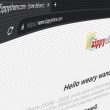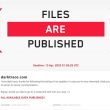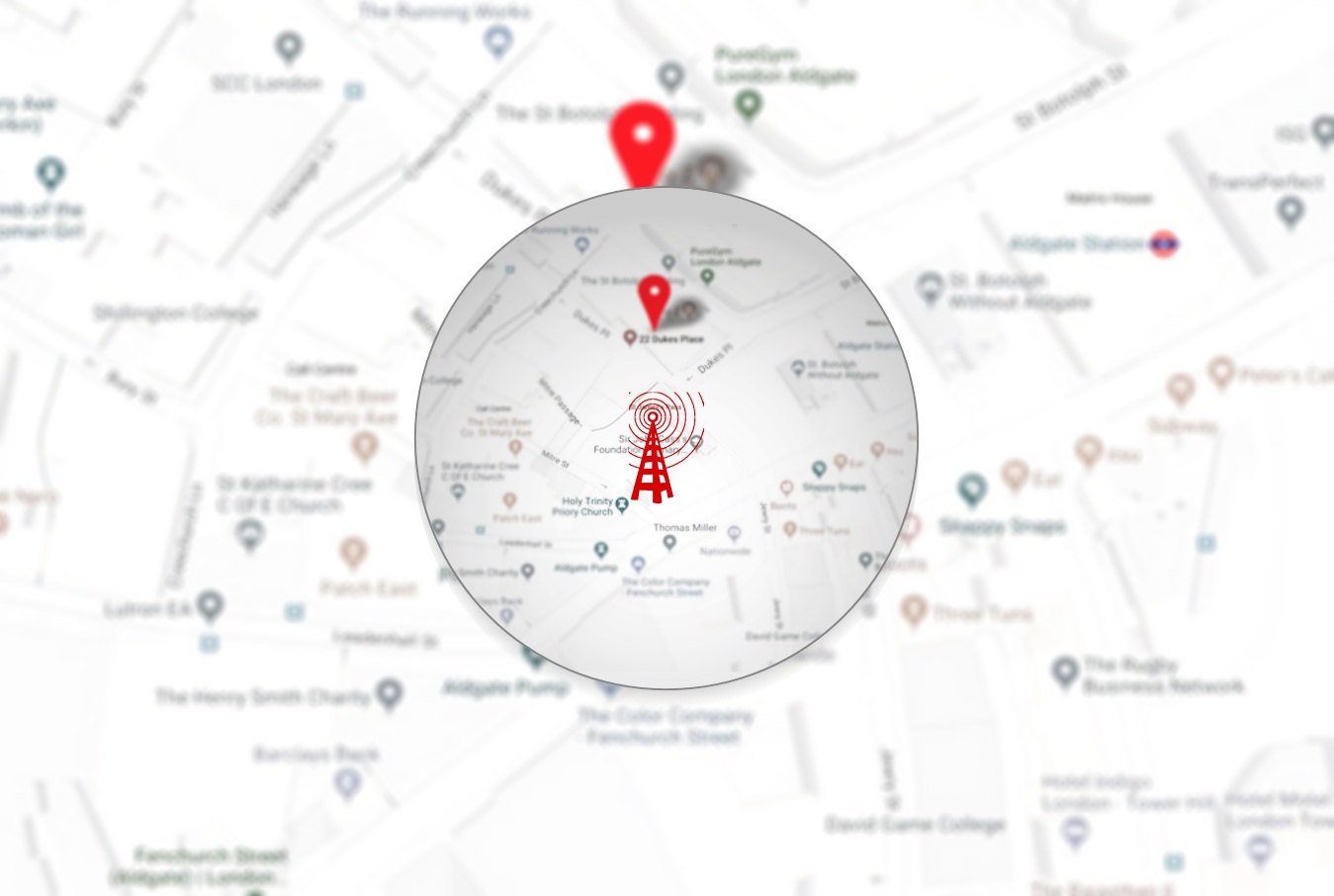As the internet expands and new technological developments occur, we must look back at what matters most: our privacy and security. There are several different measures that someone can take, depending on how security conscious the user is. There isn’t a one-size-fits-all solution here, so make sure to read on to figure out the type of security protocol suited to your tastes and preferences.
Why is Privacy Important?
Privacy pertains to your control over your personal information- it is your ability to access or manage your data. Security, on the other hand, relates to the server’s protective capabilities that prevent that data from getting misused or dealt with in a way that is either inaccessible to you or unapproved.
Staying secure and private online is a matter that concerns every single user. Nowadays, there are trackers on almost every website that users visit that take note of their online activities. Things that may seem unimportant, like someone’s preferences in clothing shops or websites, are pieces of valuable information that can have more uses than meets the eye.
Not being in control of your digital footprint or identity can have many consequences, ranging from the leak of personal, identifiable information all the way to severe problems, such as identity theft.
It may seem like a massive undertaking, but some measures are so easy that even the most minor tech-familiar user can implement them within minutes. It is now easier and more accessible than ever to keep yourself safe when connected to the internet.
How To Choose A Suitable Browser
Since most internet users only use a browser, they have become increasingly diversified and offer varying levels of end-user privacy. Chrome is the most widely used browser, but it is highly unsafe. Always choose the best browser for privacy to enjoy the internet without worrying about anything. Here are some options to consider:
1. Brave Browser
It is one of the most renowned Chromium-based browsers considering end-user privacy and security. There is no need to install an add-on for ad blocking because Brave already has it built in. The danger posed by ads goes beyond simply being annoying because they are a common way that malware spreads.
Users have the choice to entirely block trackers, upgrade every connection to HTTPS, and even block cookies and fingerprinting. These settings can be adjusted to the user’s needs and preferences.
2. Mozilla Firefox
When seeking privacy, look no further than Firefox. One of Firefox’s defining features is its Enhanced Tracking Protection, which borrows TOR mechanisms to block browser fingerprinting and tracking.
Their current work revolves around further enhancing the mechanics they’ve already got in places such as tracking-prevention features, data storage and handling, and even stored cookies. For iOS and Android users, Firefox Focus is also an option.
Numerous hackers use Tor nodes to spread malware and steal private information, and some authorities also operate nodes to track down cybercriminals.
There are three distinct configurations available for its security: Standard, Safer, and Safest. In the Standard mode, everything about the website is turned on, however, in the two following modes, certain things are disabled to prevent malware from taking over.
3. Tor Browsers
When it comes to the Tor browser, what matters here is the process of encryption that is unique to Tor, which prevents third parties from accessing your data by tossing it between relay servers.
Tor is focused on privacy over security, and some of the advanced settings are best left to security-conscious users only. However, Tor automatically clears your cookies and browsing history, and avoids fingerprinting solely on principle.
Tor and other anonymizing technologies allow users to browse the deep web anonymously. There is currently no method to verify the trustworthiness of the many Tor exit nodes maintained by volunteers, so the content of your communications will be visible to whoever is running the node.
4. Vivaldi
Vivaldi has all the essentials, including DuckDuckGo as the default search engine plus Google Safe Browsing and compatibility with Chrome extensions. In this case, defending users from malicious software and phishing attempts is a given.
The regularity of its updates is the biggest boon to security. Cyber attackers have less time to exploit vulnerabilities in Vivaldi because security fixes are released every week or two on average.
In addition to these security features, Vivaldi stands out as a top browser because it offers unprecedented levels of customization. It may be tailored to your specific requirements, and it already has a robust feature set that makes add-ons unnecessary.
5. Puffin
Other browsers don’t use cloud-based security measures as Puffin does. It loads websites on the server and provides the user with a compressed copy so that none of the website’s code is executed locally.
Whenever a user visits a website, Puffin intercepts all traffic to ensure that no malicious code may make it past their servers and infect their device. Using the company’s servers to load websites is an unconventional security model because it eliminates the need for traditional criteria like virus databases and sandboxes.
While Puffin isn’t the fastest, it makes up for its slowness with its smart use of RAM. If the user’s device isn’t being burdened with unnecessary resource usage, it makes sense that the web pages are being loaded on a separate server.
If you’re looking for a fast and light desktop browser, go no further than Puffin, since Chrome has earned a reputation for being both.
Let’s go back to the very basics: no matter what browser you use, you should always have HTTPS on preferences activated. This ensures that the browser always ensures a secure connection to the webpage. To confirm that this is on, check below.
- If you’re using Firefox, from settings, head to ‘Privacy & Security, and then enable ‘HTTPS-Only Mode’.
- If you’re using Google Chrome, or a Chromium-based browser, find ‘Privacy and Security in the Settings menu, and then enable ‘Always use secure connections.
- If you’re using Safari, you don’t have to do anything! By default, Safari automatically updates to an HTTPS connection. There’s a catch, though: it doesn’t block sites that don’t run on a secure connection, so make sure you read on to guarantee your safety.
6. Tails
By far, Tails is the closest thing near the TOR system that you shall ever come across. Tails is a sophisticated OS that contains a number of features, applications, and programs similar to what the TOR system used to have.
The Tails OS usually boots from an external drive. Therefore, when you are using this OS, you do not have to worry about the possibility of leaving your documents exposed on various devices.
As long as you carry the external drive containing the OS, you can successfully and anonymously use any computer at any time. Once you are through with your work, you can eject the disk, and not trace of your activity will be left on the computer at all.
Checking Your Browser’s Privacy Settings
Tinkering with the privacy settings of your browser isn’t something that the average user does, but spending a few moments to configure them to your preferences can save you from encountering trouble in the long run.
Ensure that you’ve disabled automatic updates so that you don’t accidentally end up with malware on your device. While you’re at it, make sure to disable pop-ups and redirections, since malicious parties can spread malware through these tactics. Restrict background access, and general access, to your location through your IP Address, camera, and microphone, and only grant access at your discretion.
You can also enable “Send a Do Not Track request” to prevent websites from tracking you. This may not always work, but you can take additional measures by deleting cookies after each session, and by turning off third-party access to stored cookies.
This is how you can access privacy-related settings on your browser:
- For Chrome or Chromium-based browsers, click “more” from the browser’s upper right corner to head into your Settings. From there, scroll down until you can see the “Advanced” section, and then move forward from there to tweak the settings to your preferences.
- For Firefox users, head to your Settings from the upper right corner. Select Preferences from the Settings menu, and then click “Privacy & Security” to gain access to your privacy settings.
- For Safari users, head to Preferences from the upper right corner. Select the “Privacy” title to view and alter your settings for your security needs.
Make sure you practice discretion and consider your needs as you make these changes. It’s always good to look further into specific privacy settings as you learn more about the advancements in digital security and well-being.
Keeping your browser up to date
This is one of the easier changes to make: simply update the browser you’ve already got. Changing privacy settings can be daunting, and shifting over to a new browser can be too big a change to take on immediately. To start off, commit to not tapping ‘not now’ for weeks on end, and follow the instructions below:
- For Microsoft users, head to the Microsoft Store App and make your way to the settings to enable automatic app updates. Simply tap on the ‘Update apps automatically’ title.
- For macOS users, if your system automatically updates, you’re already set. If not, head to your System Preferences, and then to the Software Update title. Select ‘Advanced’ and then enable ‘Install app updates from the App Store.
- For Android users, head over to the Google Playstore App. From Menu, go to ‘Settings’, and then enable ‘Auto-update apps.
- For iOS users, head to your Settings, then ‘App Store’, and toggle ‘App Updates’ to enable.
Getting a VPN
Although there aren’t any one-size-fits-all solutions when it comes to privacy and security, one option that does come very close is a Virtual Private Network. A VPN goes beyond just browser security and protects your entire connection to ensure your privacy and safety.
Consider a premium VPN over a free one, since server costs run high and a free VPN is likely to have shoddy security policies and an unreliable, unsecured connection.
Astrill VPN is a premium VPN with a transparent no-logs policy, 256-bit military-grade encryption, and extra security features that are sure to exceed your needs and expectations.
Additional Tips
If you’re still feeling concerned about your security despite taking note of the measures above, don’t worry! There are still a few more steps that you can take to make sure that you’re covered on all fronts.
Private Browsing
Browsing in private or incognito mode, by default, doesn’t store any cookies, preferences, or browsing history. This ensures that any bits of identifiable information, especially sensitive data, can’t be traced back to you. This also ensures that your connection is protected from ad-tracking. You can also ensure that your antivirus is active to stay ahead of any malicious downloads, and trackers, or to avoid browser fingerprinting.
Get Secure Browser Extensions
Consider getting extensions to upgrade your browsing experience. Options like HTTPS Everywhere ensure a secure, encrypted connection with the websites you visit, Adblock Plus ensures that you have an ad (and ad-tracking) free browsing experience, and Blur works to hide your private, personal, and identifiable information from third parties.
You can get extensions for Chromium-based browsers from the Chrome Web Store. For Firefox, you can visit the Firefox Add-ons site, and you can also search your browser name and ‘extensions’ to locate compatible add-ons for your needs and preferences.
Here are a few browser extensions that we would recommend you use:
● Privacy Badger
Privacy Badger is a browser extension that helps protect your online anonymity by blocking tracking tools or scripts that are used to keep track of the sites you visit and create detailed profiles based on that information.
It operates invisibly in the background without requiring any action on your part, and it helps prevent one method by which businesses can monitor your online behavior.
The Tech Stack used in Privacy Badger enables it to deliver great performance. If you are a developer yourself then you might know how to choose a tech stack and what type of tech stacks are safe to use.
● uBlock Origin
Ad blockers are add-ons for web browsers that disable annoying pop-up windows, annoying trackers, and harmful advertisements. (You’ve likely seen this last form of an ad if you’ve ever had a pop-up that seems like a warning from your computer.)
By design, uBlock Origin blocks all advertisements, which can make some sites inaccessible or look weird. Furthermore, you may turn it off on any site you want to support so long as it isn’t showing advertising that is excessively intrusive.
Conclusion
In spite of growing security threats, there are more browser users than ever before. Your browser’s ability to protect your privacy and security is of the utmost importance. Beyond your browser itself, it’s important to consider extensions, antivirus applications, a VPN, and general good habits for staying secure online.
Related Topics
- Tor and Its 10 Best Alternatives
- Apple Safari Safest, Google Chrome Riskiest Browser of 2022
- Brave Browser enters dark web with its own Tor Onion service
- 8 Online Best Dark Web Search Engines for Tor Browser (2022)
- Can This Browser Extension Really Protect You From Cybercrime?
- How to automatically accept/disable browser cookies notice on any site